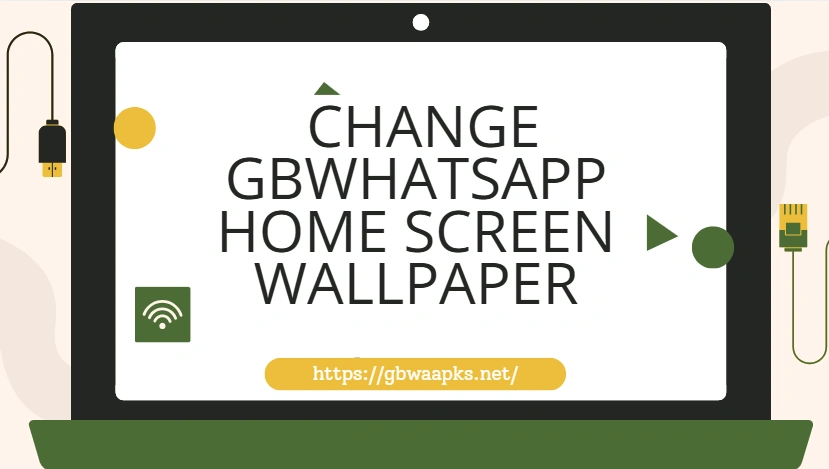How to Change GBWhatsApp Home Screen Wallpaper?
Scrolling through the same WhatsApp interface every day can feel monotonous. While official WhatsApp allows you to change chat backgrounds, this customization is limited to individual chats or the global chat background—the main home screen (chat list) wallpaper cannot be changed, and theme options are basic.
GBWhatsApp, however, offers much more flexibility.Whether you want a favorite photo, a colorful pattern, or a minimalistic design, changing the home screen wallpaper is quick and easy—and it makes your chats more enjoyable every time you open the app.
Official WhatsApp vs GBWhatsApp: Home Screen Wallpaper
Official WhatsApp restricts customization to chat backgrounds only, with limited theme and layout options. You cannot change the home screen, and the interface remains largely uniform across all users.
GBWhatsApp, in contrast, provides advanced customization tools. You can set wallpapers for the entire home screen, including the chat list, adjust transparency, and even match wallpapers to your selected theme. Some versions allow different wallpapers for individual chats and the home screen separately. These features not only enhance visual appeal but also improve readability and create a consistent, cohesive theme across the app—something official WhatsApp cannot offer.
Benefits of Personalizing Your GBWhatsApp Home Screen
Personalizing your GBWhatsApp home screen is more than just making it look nice—it improves both functionality and your overall experience. Choosing the right wallpaper can enhance visual comfort, reducing eye strain when browsing your chats, whether you prefer bright, light backgrounds or darker tones.
It can also give your messaging experience a mood boost. Seeing your favorite image, pattern, or design each time you open GBWhatsApp adds a touch of enjoyment to daily communication. Beyond aesthetics, well-chosen wallpapers help withorganization, making chat names, timestamps, and messages easier to read against the background. Finally, customizing your home screen is a way to express your personal style, something official WhatsApp does not allow, giving your app a look and feel that is uniquely yours.
Step-by-Step Guide to Change GBWhatsApp Wallpaper
To change your GBWhatsApp home screen wallpaper, first open the app on your device. Tap the menu icon—the three dots located in the top-right corner—and select GBWhatsApp Settings. From the settings menu, navigate to Universal, then choose Colors from the available options. Next, tap Background and select the Photo option. This will prompt you to open your phone’s Gallery, where you can browse and select the image you wish to use as your wallpaper. Once you have chosen your desired photo, confirm your selection, and your GBWhatsApp home screen wallpaper will be updated instantly.
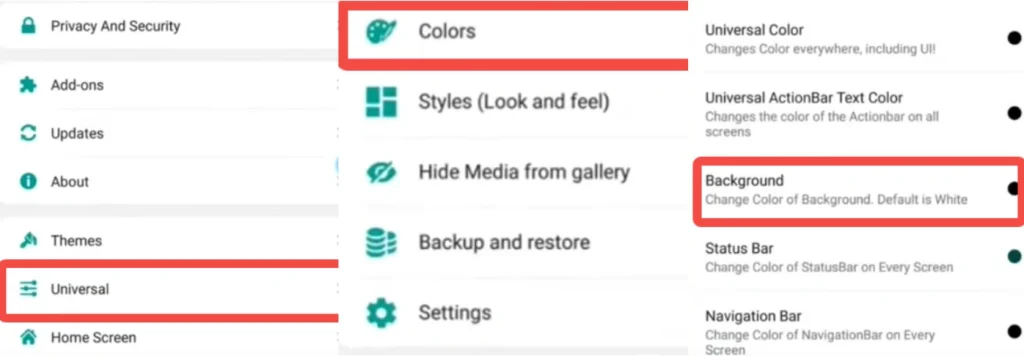
Tips for the Best Home Screen Wallpaper
- Use High-Resolution Images – Choose clear, high-quality images to prevent pixelation and ensure your wallpaper looks crisp on all screen sizes.
- Ensure Text and Icon Readability – Avoid busy or overly bright backgrounds that make chat names, messages, or icons hard to see. Opt for contrasting colors or subtle patterns to improve visibility.
- Match Your Theme – Select wallpapers that complement your GBWhatsApp theme. For example, light wallpapers with dark text or dark wallpapers with light text enhance readability and aesthetics.
- Experiment with Layouts – GBWhatsApp allows adjustments to wallpaper positioning, transparency, and patterns. Try different layouts to see which combination looks best on your home screen.
- Update Regularly – Refresh your wallpaper to reflect your mood, seasons, or special occasions. Regular changes keep the interface feeling fresh and enjoyable.
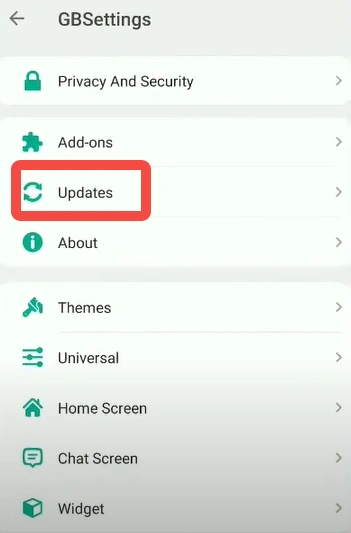
- Take Advantage of GBWhatsApp Flexibility – Unlike official WhatsApp, GBWhatsApp lets you customize both the home screen and chat interface. Use this flexibility to create an interface that is both practical and stylish.
Troubleshooting Wallpaper Issues
Sometimes wallpapers may not display correctly or fail to apply due to glitches or outdated app versions. If this happens, start by restarting GBWhatsApp after setting the wallpaper, as this often resolves minor display issues. Clearing the app cache in your device settings can also help reset any temporary conflicts. Ensure the image format is supported—JPEG and PNG are recommended. Finally, always keep GBWhatsApp updated to the latest version, as updates often fix bugs and improve compatibility with wallpapers and themes. Following these steps ensures your customization works smoothly every time.
Final Thoughts
Customizing your GBWhatsApp home screen wallpaper is one of the simplest ways to make messaging more enjoyable and visually appealing. Unlike official WhatsApp, GBWhatsApp gives you full control over the home screen and chat interface, letting you express your personal style. With a few taps, you can create an interface that is comfortable, functional, and uniquely yours, transforming the way you interact with your chats every day.